Support for multiple schedulesYou can assign multiple schedules to deployments in the Prefect UI, or the CLI with
prefect deployment schedule commands,
the Deployment class, and in
block-based deployment YAML files.Support for multiple schedules in flow.serve, flow.deploy, serve, and worker-based deployments
with prefect deploy will arrive soon.prefect deployment schedule command, or the prefect.yaml configuration file.
Schedule types
Prefect supports three types of schedules:Cronis most appropriate for users who are already familiar withcronfrom previous use.Intervalis best suited for deployments that run at some consistent cadence that isn’t related to absolute time.RRuleis best suited for deployments that rely on calendar logic for simple recurring schedules, irregular intervals, exclusions, or day-of-month adjustments.
Schedules can be inactiveWhen you create or edit a schedule, you can set the
active property to False in Python (or false in a YAML file) to
deactivate the schedule.
This is useful to keep the schedule configuration but temporarily stop the schedule from creating new flow runs.Cron
You can specify a schedule with acron pattern. You may also provide a timezone to
enforce DST behaviors.
Prefect uses croniter to specify datetime iteration with a cron-like format.
Cron properties include:
| Property | Description |
|---|---|
| cron | A valid cron string. (Required) |
| day_or | Boolean indicating how croniter handles day and day_of_week entries. Default is True. |
| timezone | String name of a time zone. (See the IANA Time Zone Database for valid time zones.) |
How the day_or property works
The day_or property defaults to True, matching the behavior of cron.
In this mode, if you specify a day (of the month)
entry and a day_of_week entry, the schedule runs a flow on both the specified day of the month and on the specified day of the
week.
The “or” in day_or refers to the two entries treated like an OR statement. The schedule should include
both, as in the SQL statement SELECT * FROM employees WHERE first_name = 'Xiāng' OR last_name = 'Brookins';.
For example, with day_or set to True, the cron schedule * * 3 1 2 runs a flow every minute on the third day of the month
and on Tuesday (the second day of the week) in January (the first month of the year).
With day_or set to False, the day (of the month) and day_of_week entries are joined with the more restrictive AND
operation, as in the SQL statement SELECT * from employees WHERE first_name = 'Andrew' AND last_name = 'Brookins';.
For example, the same schedule, when day_or is False, runs a flow on every minute on the 3rd Tuesday in January.
This behavior matches fcron instead of cron.
Supported
croniter featuresWhile Prefect supports most features of croniter for creating cron-like schedules, we do not support “R”
random or “H” hashed keyword expressions or the schedule jittering possible with those expressions.Daylight saving time considerationsIf the
timezone is a DST-observing one, then the schedule adjusts itself appropriately.The cron rules for DST are based on schedule times, not intervals. This means that an hourly cron schedule fires on
every new schedule hour, not every elapsed hour.
For example, when clocks are set back, this results in a two-hour pause as the schedule will fire the first time 1am is
reached and the first time 2am is reached, 120 minutes later.Longer schedules, such as one that fires at 9am every morning, adjust for DST automatically.Interval
AnInterval schedule creates new flow runs on a regular interval measured in seconds. Intervals are computed using an optional
anchor_date. For example, this is how you create a schedule for every 10 minutes in a
block-based deployment YAML file:
Interval properties include:
| Property | Description |
|---|---|
| interval | datetime.timedelta indicating the time between flow runs. (Required) |
| anchor_date | datetime.datetime indicating the starting or “anchor” date to begin the schedule. If no anchor_date is supplied, the current UTC time is used. |
| timezone | String name of a time zone, used to enforce localization behaviors like DST boundaries. (See the IANA Time Zone Database for valid time zones.) |
anchor_date does not indicate a “start time” for the schedule, but a fixed point to
compute intervals.
If the anchor date is in the future, then schedule dates are computed by subtracting the interval from it.
In this example, you import the Pendulum Python package for easy datetime manipulation.
Pendulum isn’t required, but it’s a useful tool for specifying dates.
Daylight saving time considerationsIf the schedule’s
anchor_date or timezone are provided with a DST-observing timezone, then the schedule adjusts itself
appropriately.
Intervals greater than 24 hours will follow DST conventions, while intervals of less than 24 hours will follow UTC intervals.For example, an hourly schedule will fire every UTC hour, even across DST boundaries. When clocks are set back, this results
in two runs that appear to be scheduled for 1am local time, even though they are an hour apart in UTC time.For longer intervals, like a daily schedule, the interval schedule adjusts for DST boundaries so that the clock-hour remains
constant.
This means that a daily schedule that always fires at 9am will observe DST and continue to fire at 9am in the local time zone.RRule
AnRRule scheduling supports iCal recurrence rules
(RRules), which provide convenient syntax for creating repetitive schedules. Schedules can repeat on a frequency from
yearly down to every minute.
RRule uses the dateutil rrule module to specify iCal recurrence rules.
RRules are appropriate for any kind of calendar-date manipulation, including simple repetition, irregular intervals, exclusions,
week day or day-of-month adjustments, and more. RRules can represent complex logic like:
- The last weekday of each month
- The fourth Thursday of November
- Every other day of the week
RRule properties include:
| Property | Description |
|---|---|
| rrule | String representation of an RRule schedule. See the rrulestr examples for syntax. |
| timezone | String name of a time zone. See the IANA Time Zone Database for valid time zones. |
RRule restrictions
The max supported character length of an
rrulestr is 6,500 charactersCOUNT is not supported. Please use UNTIL or the /deployments/{id}/runs endpoint to schedule a fixed number of
flow runs.Daylight saving time considerationsAs a calendar-oriented standard,
RRules are sensitive to the initial timezone provided.
A 9am daily schedule with a DST-aware start date maintains a local 9am time through DST boundaries. A 9am daily schedule
with a UTC start date maintains a 9am UTC time.Create schedules
There are several ways to create a schedule for a deployment:- Through the Prefect UI
- With the
cron,interval, orrruleparameters if building your deployment with theservemethod of theFlowobject or theserveutility for managing multiple flows simultaneously - If using worker-based deployments
- When you define a deployment with
flow.serveorflow.deploy - Through the interactive
prefect deploycommand - With the
deployments->schedulessection of theprefect.yamlfile
- When you define a deployment with
Create schedules in the UI
You can add schedules in the Schedules section on a Deployment page in the UI.Locate the Schedules section
The Schedules section appears in the sidebar on the right side of the page on wider displays. On narrower displays, it appears on the Details tab of the page.Add a schedule
Under Schedules, select the + Schedule button. A modal dialog will open. Choose Interval or Cron to create a schedule.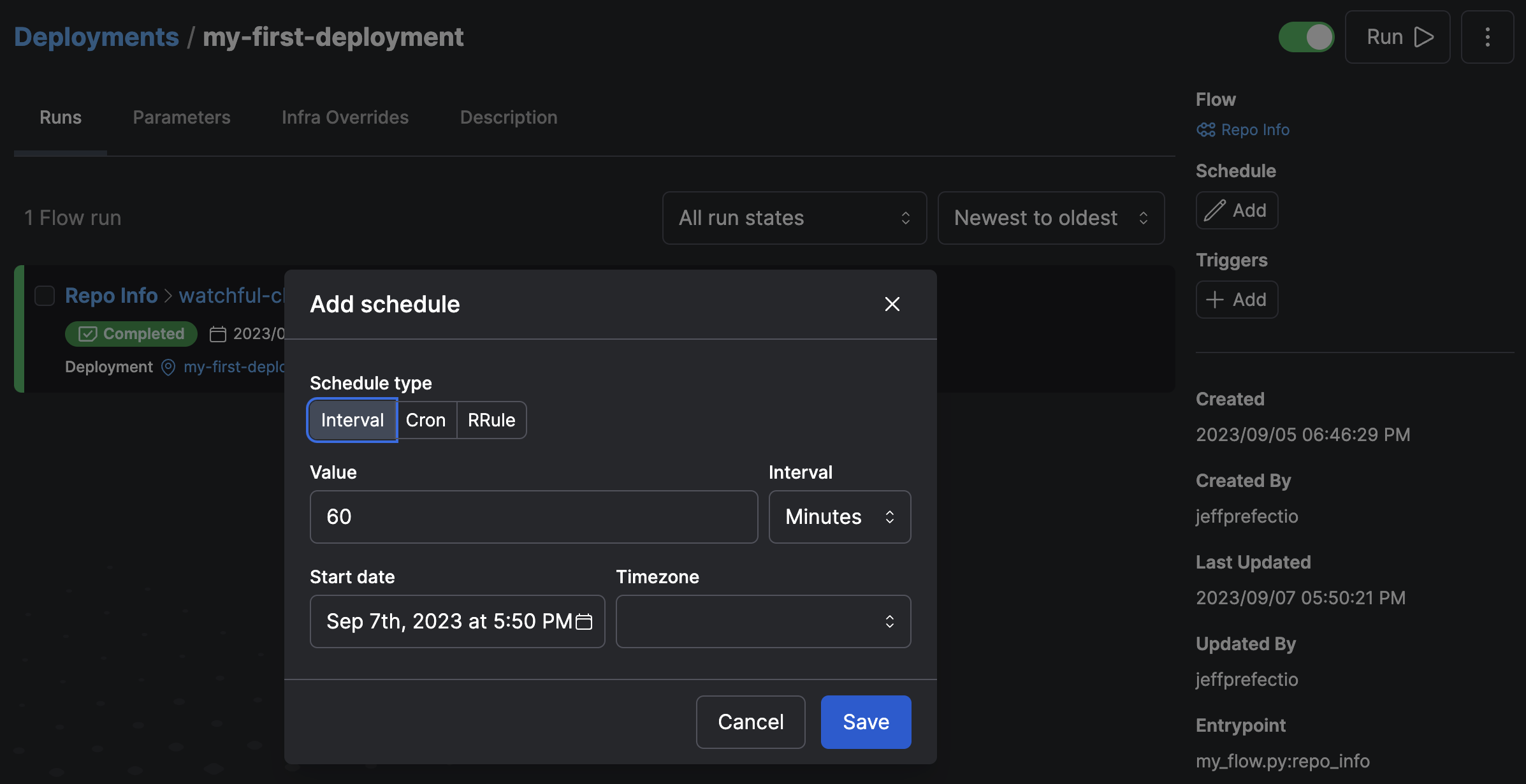
What about RRule?
The UI does not support creating RRule schedules. However, the UI will display RRule schedules that you’ve created through the
command line.
Edit schedules
Edit a schedule by selecting Edit from the three-dot menu next to a schedule on a Deployment page.Create schedules with a Python deployment creation file
Specify the schedule when you create a deployment in a Python file withflow.serve(), serve, flow.deploy(), or deploy.
Just add the keyword argument cron, interval, or rrule.
serve for a deployment flow that runs every minute of every day:
deploy method has the same schedule-based parameters.
When my_flow is served with this interval schedule, it will run every 10 minutes beginning at midnight on January, 1, 2024 in the America/Chicago timzone:
Create schedules with the interactive prefect deploy command
If you are using worker-based deployments, you can create a schedule through the
interactive prefect deploy command.
You will be prompted to choose which type of schedule to create.
Create schedules in the prefect.yaml file’s deployments -> schedule section
If you save the prefect.yaml file from the prefect deploy command, you will see it has a schedules section for your deployment.
Alternatively, you can create a prefect.yaml file from a recipe or from scratch and add a schedules section to it.
The Scheduler service
Prefect’s Scheduler service evaluates each deployment’s schedules and creates new runs appropriately. It starts
automatically when prefect server start is run and it is a built-in service of Prefect Cloud.
The Scheduler creates the fewest runs that satisfy the following constraints, in order:
- No more than 100 runs will be scheduled.
- Runs will not be scheduled more than 100 days in the future.
- At least three runs will be scheduled.
- Runs will be scheduled until at least one hour in the future.
prefect config view --show-defaults command:
Scheduler does not affect executionThe Prefect Scheduler service only creates new flow runs and places them in Scheduled states.
It is not involved in flow or task execution.
